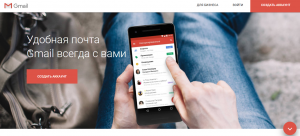 Documents – a free web service from Google, which allows you to create text documents, edit them and work on them with colleagues – anywhere and anytime. Your documents will be stored in the cloud storage and you can access them from any device with the Internet.
Documents – a free web service from Google, which allows you to create text documents, edit them and work on them with colleagues – anywhere and anytime. Your documents will be stored in the cloud storage and you can access them from any device with the Internet.
What you need to work in Google documents
To work in the service you need a Gmail account, so if you have not registered yet, do it. Right after registration you can create and edit documents. Work in Google Docs more efficiently through the Chrome browser.
Working with Word documents
In Google Docs, you can open and edit Word documents. It is possible and reverse conversion when the Google Docs conversion mode in the Office documents. To do this, you install the extension for Chrome “Editing Office files.”
If you have finished editing the file, you can save it as a document (To do this, go to the “File” menu, click “Download As” and select the desired format). This function works not only with text documents, but also with Excel spreadsheets and PowerPoint presentations.
Working offline
Google Docs can work offline. In this case, you can create new ones and continue editing existing documents. The next time you connect to the Internet, all changes will be synchronized. To activate this function, go to the settings menu, which appears after pressing the button with the gear, then activate the “Offline” button.
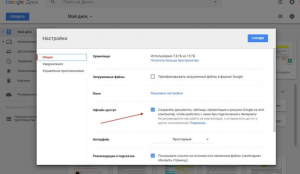
Easy image insertion
Not everyone knows, but in a Google Docs document, you can insert pictures by simply dragging them from your desktop or file manager. And if you need to insert a picture from another web page, then just drag and drop it to the desired place in the text, and it will automatically appear in your document.
Translation of documents
If you work with documents in a foreign language, then Google Docs has a built-in translator. It is located in the menu “Tools” – “Translate document”.
Collaboration
Access to the document is enabled by clicking the “Share” button. You can only allow viewing, viewing and commenting, or even giving full access to editing. In the latter case, all changes made by your employees will be reflected in real time, and you will work on the text together in the literal sense of the word.

Restoring previous drafts
In Google Docs, you can restore previous versions of the document. To do this, open the “File” menu and select “Version History”, and then “View version history”. In the right column you will see the date and time of the changes made – you can find the time interval and the corresponding version of the file. If several editors worked on the document, you can see who made the changes. To return the old version of the file, click the blue button “Restore this version.”
Voice text input
Google Docs has convenient voice input. You can enable voice input from the Tools menu. In the appeared window it is necessary to choose Russian language. The voice is recognized even with not very loud pronunciation.

Personal notifications about changes in the document
In Google Docs, there is a convenient function for commenting on parts of the text. In this case, you can leave a personal comment for someone from the team. And he will receive an email alert. To do this, enter “+” in the comment window and then select the recipient in the window that appears.
Using a ready-made document template
Do not forget that the Google Office suite contains a pretty good gallery of templates. it contains a lot of useful workpieces that can make your work easier.

Automatic content insertion
If you want to insert a table of contents into your document, simply find the “Table of Contents” item in the “Insert” menu, and the editor will do everything for you.
Advanced Search
The Advanced Search Tool in Google Docs is a special toolbar for searching for various information in the process of working on a document. To call it, you can use a special item in the “Tools” menu or a combination of hot keys Ctrl + Alt + R.
Getting More Information
If you need additional information, you can select the desired word or several words, right-click and select the “Search” option. In the window on the right you will see something like a mini-search Google with relevant news on the topic, useful links and images, which you can immediately add to the document.

Bookmark this page
The service remembers the place you need and creates a link to it. It can be sent to other users, so they immediately go to the desired text fragment. To do this, go to the “Insert> Bookmark” tab, a blue check mark appears at the beginning of the line.
The bookmark can be referenced in the text of the document:
- select the place where you want to place the link;
- click “Link”, instead of the URL, select one of the tabs in the drop-down menu;
- enter the text.
Useful add-ons
The capabilities of Google Docs can be expanded with special add-ons. For example Thesaurus helps with finding synonyms or antonyms for the desired word, Extensis Fonts adds a lot of fancy fonts, in the Tempate Gallery you will find many ready-made templates for different types of documents, and the Language Tool adds spelling and grammar checks on a heap of languages, including Ukrainian and Russian. The principle of their work and installation is similar to the additions in the Chrome browser: in the menu at the top you select Add-ons – Get Add-ons and in the appeared mini-shop examine the list of available updates with instructions and video, and then install the necessary.

What are the disadvantages
It works more slowly. Especially with voluminous texts at low Internet speed.
Depends on account. All documents are stored on a cloud that is tied to your account. Do not lose passwords to your account, otherwise you will lose all documents.
Depends on the Internet. Without access to the network, you will not be able to open anything. Except for files that are stored in the cache.
And even given these shortcomings, the work in the service is incredibly convenient. You do not need to save documents permanently so as not to lose them because of unexpected power outages, you do not need to send a lot of files to colleagues, and then you need to look for the next version of the corrected document, you get a huge number of easy-to-use tools. In addition, the service does not require installation. All you need is a browser and an internet connection. You can open your files on any computer without carrying a USB flash drive.
The main thing – think up a password for Gmail-account more reliable and work for health!
_______________________________________________________________________________
To keep up to date with social networking updates, get up-to-date information on promotion opportunities, participate in free webinars, online broadcasts and events, subscribe to https://vk.com/abcprworld